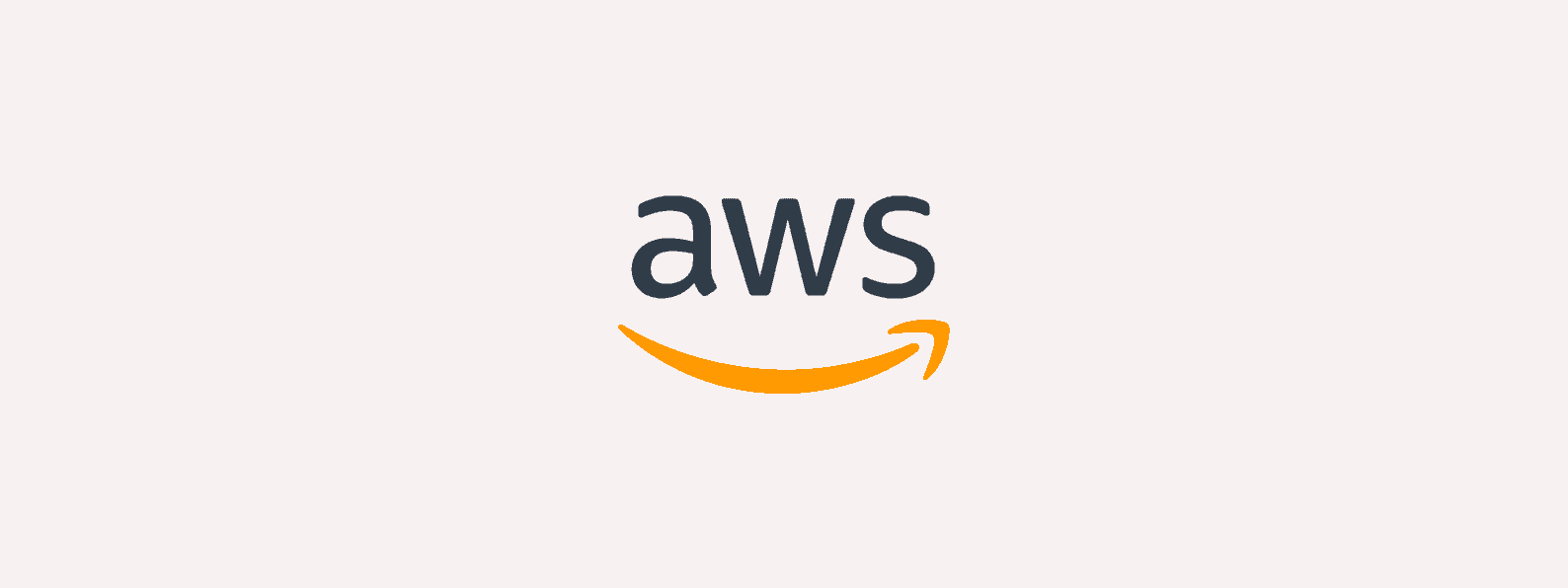Some ad-blockers might block Optimizely from running. In this tutorial, we’ll see how we can prevent this from happening.
Ad-blockers will often look at the domain the request is originating from and if it happens to be from a list of known analytics tools (such as Optimizely.com), the ad blocker will block the network request from happening.
The key solution is to proxy requests via an API gateway which will forward all requests back to Optimizely.com.
Here’s how.
Step 1: Create an AWS API Gateway
Head the AWS Management Console then head to the API gateway section

Then, click on Create New API

Select HTTP API as the API type:

Step 2: Create the required routes
Now we are going to create our API routes and where the API will forward the requests to.
We’ll need 3 routes, depending on the Optimizely product you use:
- One that allows us to retrieve the Optimizely snippet (if you are using Web). The snippet is fetched via a
GETrequest done to https://cdn.optimizely.com. You can find the full snippet URL inside your Project settings. - One that allows us to send decision & conversion events (logx.optimizely.com). This route will be fetched via a
POSTrequest to https://logx.optimizely.com/v1/event. - One that allows us to retrieve the Optimizely datafile (if you are using Full Stack). This route will be fetched via a
GETrequest to https://cdn.optimizely.com/datafiles. You can find your datafile URL inside your Project settings.

Here’s how it should look like once properly filled out:

AWS will ask you for a confirmation:

Change the ANY to be exactly the same as the method on the right-hand side. (POST, GET & GET)
Congrats you now have a working API which will proxy requests to Optimizely.com.
Step 3: Fetch Optimizely from your newly-created API gateway
Now that we’ve got a working API, it’s time to update our website to start fetching from this API.
Optimizely Web
Update your script tag that contains Optimizely to no longer fetch the file from cdn.optimizely.com but from your AWS API Gateway. You’ll find the invoke URL on the main API page, as such:

Now to ensure the Optimizely snippet sends events to the API gateway instead of the default Optimizely endpoint, this is a custom snippet setting that can’t be configured by a customer. You’ll need to ask your account manager about it. They can amend your snippet to ensure the snippet dispatches events to your newly-created API.
Optimizely Full Stack
For Full Stack, you’ll need to customize the SDK’s createInstance method to include a new datafile URL pointing to your API, as such:
const optimizely = require('@optimizely/optimizely-sdk');
const optimizelyClientInstance = optimizely.createInstance({
sdkKey: '[YOUR_SDK_KEY]',
datafileOptions: {
autoUpdate: true,
urlTemplate: 'https://[API_GATEWAY_INVOKE_URL]/datafiles/%s.json',
},
});You’ll also need to provide a custom event dispatcher which will dispatch the events back to your newly AWS API Gateway. You can use this built-in event dispatcher and change line 39 to indicate the POST endpoint of your newly created API.